1
Generate API Token
Go to dashboard.garnet.ai → Settings → API Tokens → Generate token
2
Install Agent
Instrument your environment with Jibril, our lightweight eBPF agent.
- GitHub Actions
- Kubernetes
1. Add repository secretYour repo → Settings → Secrets → Actions → New secretName: Detailed guide: GitHub Actions
GARNET_API_TOKEN2. Create workflow fileJibril requires kernel access to run eBPF. For a deep dive into its architecture, see jibril.sh.
3
View Detections
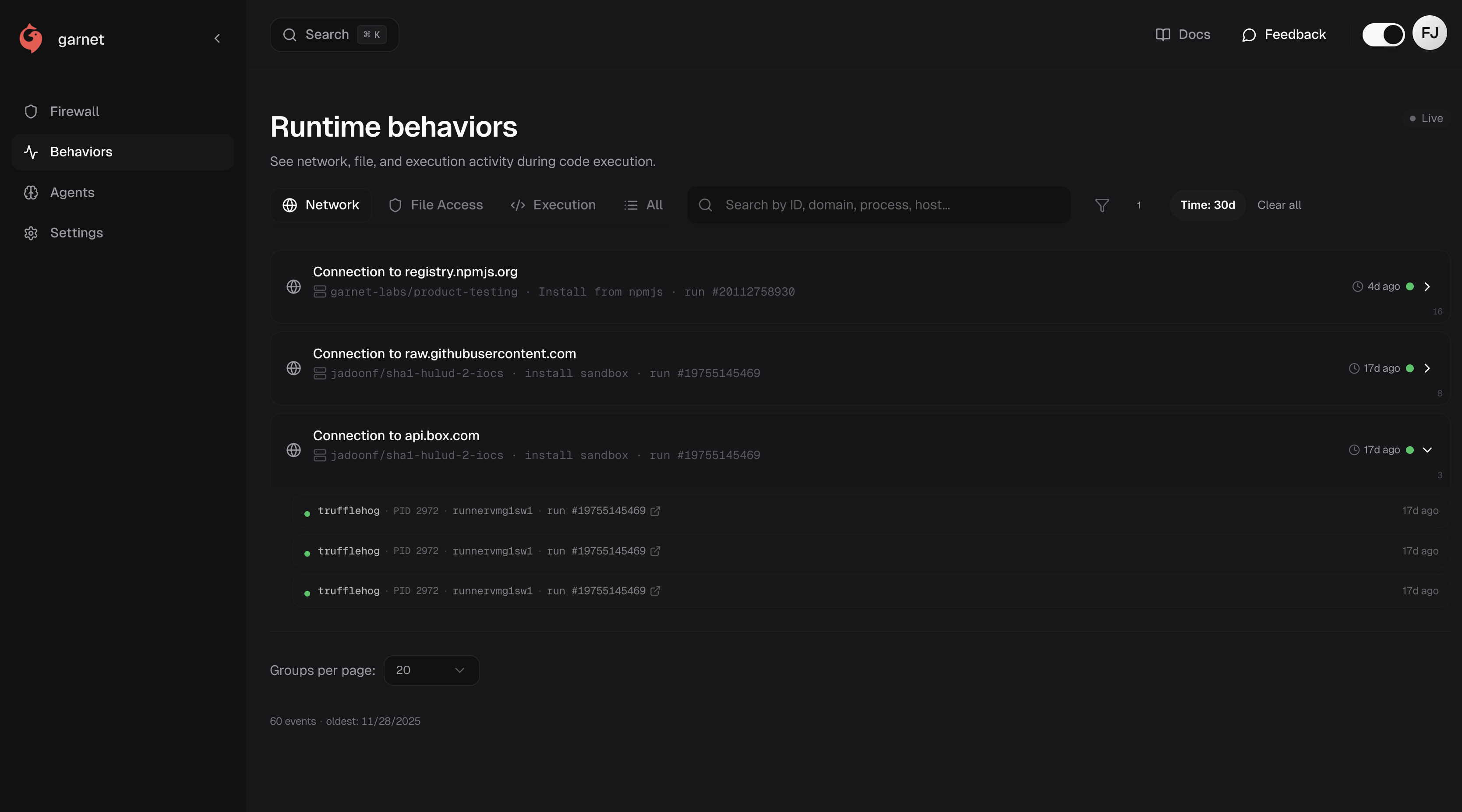
4
Configure Alerts (Optional)
Settings → Integrations → Add to SlackLearn more about Alerts.